Watch our demonstration video, showcasing just exactly why photobooth companies are choosing to use BoothPrint to help up sell their digital only photobooths and provide physical print outs to their clients, increasing their profit by an average of 25% per event. During our testing, as …
Read MoreCompatible Software
BoothPrint can be used with almost any iOS app which support printing to AirPrint devices. You can even use AirPrint with Windows and Mac based computers, allowing you to setup your own print server at home, or in the office.
Read MoreCompatible Printers
Canon Selphy CP, ES Ciaat Brava 21 Citizen CX, CX‑W, CY, CY‑02, CW‑01, CW‑02, OP900ii, CX‑02 DNP DS40, DS80, DS620, DS680, RX1, RX1HS Fujifilm ASK 300 Kodak 305, 605, 805, 1400, 6800, 6850 Mitsubishi CP‑K60DW‑S, CP‑D70DW, CP‑D707DW, CP‑D80DW, CP‑D90DW, CP‑3800DW, CP‑9550DW, CP‑9550DW‑S, CP‑9600DW, P93DW, P95DW Sinfonia CHC‑S2145, CHC‑S6145, …
Read More5: Ready to go!
In less than 20 seconds, we’re ready to go! In your favourite iPad based photobooth app, simply configure your printer settings and select your newly found printer. BoothPrint will also find and allow you to use any other printers found on the same network, as …
Read More4: Connect to WiFi
Connecting to your own WiFi network or hotspot If you have your own WiFi connection available with an active internet connection, you can configure the BoothPrint device to connect to this network instead of using it’s own built in hotspot. In your browser, navigate to …
Read More3: Scan QR Code
Connecting to the Booth Print WiFi Scan the QR code on the bottom of the BoothPrint device using your iPad’s built in camera app to connect to the BoothPrint device. Alternatively, you can ‘tap’ your mobile device on the Booth Print server and have it …
Read More2: Connect printer
Connecting a printer to the Booth Print server Connect your chosen printer to the Booth Print device using a USB cable If this is the first time using your printer with Booth Print, please allow 30 seconds for the Booth Print to fully power up …
Read More1: Connect power
Connecting the Booth Print server Connect the Booth Print device to the supplied power supply Plug the power supply into a suitable electrical outlet. Please ensure that you only use the supplied power supply
Read MoreQuick Setup
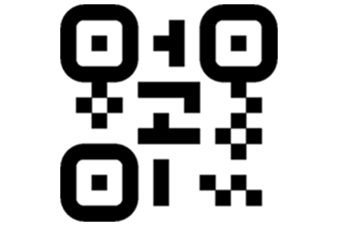
Super simply setup. Just point your camera at the QR Code and you’re ready to go. No need to install drivers on the device – everything is automatic!
Read MoreAllows internet connection
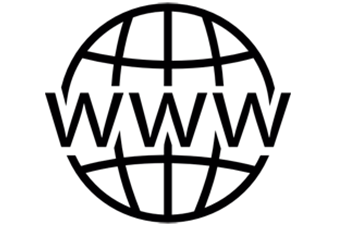
BoothPrint allows you to print wirelessly whilst still keeping your internet connection active – no need for extra hardware or WiFi adaptors.
Read More